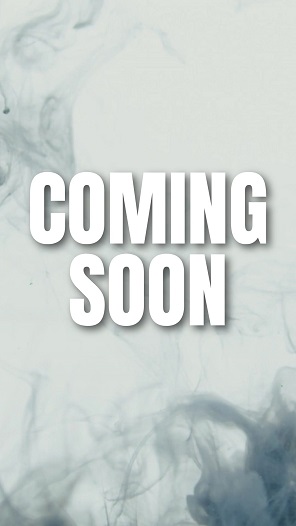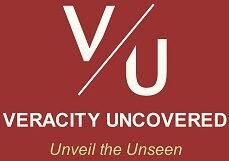- ॐ, Home
- >>
- US
- >>
- Entertainment
- >>
- Digital
- >>
- How to Log Out of Netflix on TV
How to Log Out of Netflix on TV
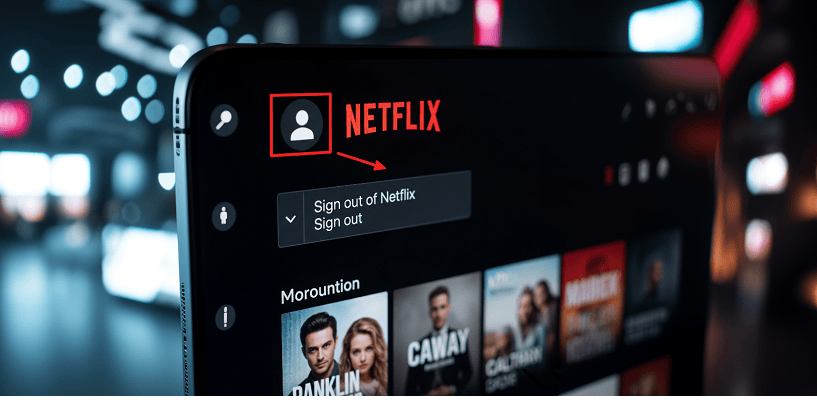
You finish binge-watching your favorite show on the living room TV, or maybe you’re setting up a device for a guest, and you realize… how do I actually log out of Netflix on this thing? Unlike your ‘phone or computer,’ finding the “Sign Out” button on a TV isn’t always obvious.
Netflix does not allow you to ‘sign out’ of just ‘one profile’ on a TV device while leaving other profiles or the main account logged in. Signing out always ‘logs out’ the entire Netflix account on that device.
How to Log Out (The Standard Way - App Specific) -
This is the most common method and works on most “Smart TVs” (Samsung, LG, Sony, Vizio, etc.), “Streaming Devices” (Roku, Amazon Fire TV Stick, Chromecast with Google TV, Apple TV), and “Game Consoles” (PlayStation, Xbox):
- Open Netflix: Launch the ‘Netflix app’ on your TV device.
- Navigate to the “Home Screen”: Make sure you’re on the main Netflix screen showing “rows” of shows/movies.
- Access the Side Menu: Using your remote, press the ‘Left Arrow’ button to open Netflix’s main menu bar. You might need to press the button repeatedly If “you’re inside a show’s details page or watching something” until a menu bar Left Arrow button is usually called back button ←.
- If the “Menu Bar” is at the ‘Top’ of the Screen: Navigate left to your ‘profile’ icon. Choose “Get Help.” If you don’t see “Get Help,” select “Settings” somewhere in the bar. A Settings may often be represented by a gear ⚙️.
- If the “Menu Bar” is on the ‘Left Side’ of the Screen: Scroll down at the bottom of the screen. Choose “Get Help.” If you don’t see “Get Help,” select “Settings” somewhere in the bar. A Settings may often be represented by a gear ⚙️.
- Choose “Sign Out”: Again, scroll within “Get Help” or “Settings.” Highlight Sign Out (sometimes labeled Log Out) and press OK/Select.
- Confirm: When prompted, select “Yes” or “Sign Out” to complete the logout.
- Success: You’ll be taken back to the Netflix ‘login’ screen. Your account is now signed out on this specific device.
Hidden‑Menu Fallback (If “Get Help” or “Sign Out” Is Missing) -
It’s a hidden Netflix diagnostic menu (often called the “Konami code” for Netflix, based on the classic gaming cheat sequence). While it can work on some older devices, it’s not guaranteed on modern TVs or streaming sticks.
If neither “Get Help” nor “Sign Out” appears in your menu:
- From the Netflix home screen (or while watching), use your remote to press: “Up, Up, Down, Down, Left, Right, Left, Right, Up, Up, Up, Up.”
- A hidden diagnostics menu will pop up.
- Choose “Sign Out, Reset, or Deactivate” — any of these will log you out.
Note: – “Reset” or “Deactivate” could force you to reinstall Netflix. Because “Reset” or “Deactivate” could remove Netflix from your device entirely or erase app data.
Remote Sign-Out via Web Browser (Safest!) -
“When you can’t reach the TV” or want to ensure every session is closed:
- On ‘a computer, laptop or phone,’ visit “netflix.com” in browser and sign in.
- Click your Profile icon → Account.
- From “Security & Privacy,” go to the “Manage Access and Devices” page. You’ll see a list of all devices recently active on your account.
- In order to ‘sign out’ of a device, select the “Sign Out” button next to that device.
- Confirm your choice.
To ‘sign out’ of every device that you have logged in:
- From “Security & Privacy,” Go to the “Sign Out of All Devices” page.
- Select “Sign Out.”
- Confirm your choice.
Note: – Devices may take up to 48 hours to appear on “Manage Access and Devices” page. Only devices active in the last 90 days are shown. Devices used “only for Netflix Games” or “only for Tudum” won’t appear here.
That’s all friends.
Suggestions or corrections for this page can be submitted from the “contact us” page.
Ads Section