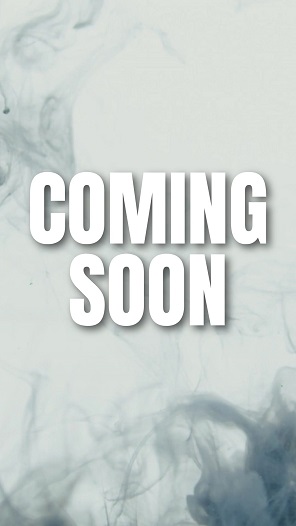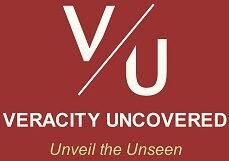- Home
- >>
- US
- >>
- Entertainment
- >>
- Digital
- >>
- Watch Netflix
Watch Netflix

Netflix Features -
On compatible devices, Netflix streaming capabilities include “downloads, picture in picture (Android 8 or above), navigation, and ‘different audio’ and subtitles.”
Downloads -
Download movies and “TV series/shows” from the Netflix app to view them whenever you want. You’ll need an “Android device, an iPhone/iPad, a ‘Windows 10’/’Windows 11’ PC, an Amazon Fire tablet, or a Google Chromebook” in order to download “TV series” or movies using the Netflix app. It’s possible that certain outdated operating systems don’t allow downloads. Also, not every movie or “TV show” can be downloaded.
Search for the “Download icon” (↓) on a “TV show” or movie to see if it can be downloaded, or use the filter to see only the downloadable content.
Picture in Picture (Android 8 or above) -
You can stream Netflix on certain Android tablets and phones concurrently while utilizing “other apps.” See your device’s settings or “get in touch with the device manufacturer” for comprehensive help and instructions on how to use Picture in Picture. Not every Android device has the picture-in-picture “feature.” Also, not every Android “device or tablet” can use this function on Netflix due to compatibility issues.
Navigation -
On the main screen, you can also swipe through rows of suggested “genres,” or use the menu in the top left corner to view all genres. Also, to find titles, simply tap the “magnifying glass” (🔍) located in the app’s upper right corner. The back button can be used to exit a movie.
‘Different audio’ and subtitles -
To set up alternate language audio and subtitles while the video is playing, hit the “Subtitles and Alternate Audio” icon at the top/below of the screen. Subtitles display “dialogue” as text on your screen for reading pleasure. Depending on your location and language preferences, Netflix displays five to seven “pertinent languages” on TVs and TV-connected devices. You may view all of a title’s supported languages on “iPad, iPhone, Android smartphones/tablets, and web browsers.” Further, Netflix displays the two most pertinent languages in case of downloading.
“Closed captions” provide additional information about the sounds heard in TV series and movies, above and beyond the conversation text.
Netflix on TV -
You need a device with the “Netflix app” on it in order to view Netflix on your TV. The Netflix app is accessible on several devices such as “Game consoles, Blu-ray players, Smart TVs, and Set-top boxes.” It’s possible that some TVs and “TV streaming devices” manufactured before 2015 no longer support Netflix.
Check to check if Netflix app is available, if there is an “app store” on your TV. Occasionally, discovering and installing the Netflix app requires a system “software/firmware” upgrade. Check your owner’s handbook or “get in touch with the manufacturer” if you’re unsure how to update the system software on your TV. Also, the Netflix app can be found on the home screen or main menu of “Netflix-ready” TVs.
When watching material on the Netflix mobile app, you can also utilize your TV as a display by connecting your “Android or Apple” mobile device. You can cast content from your mobile device to your TV if your TV has built-in Chromecast. Only TVs made by “Philips, Sharp, Polaroid, Skyworth, Sony, Soniq, Toshiba, and Vizio” come with built-in Chromecast. Additionally, the Netflix app on your smartphone can use the “Netflix 2nd Screen” protocol to sync with specific TVs and streaming media players. The 2nd Screen connects to the same Wi-Fi network as your TV; “mobile or cellular data” is not supported. Verify that multicast is enabled on your Wi-Fi “router or modem” for the 2nd screen.
Moreover, a “video cable or adapter” can be used to link your Android phone or tablet to your TV or monitor/display. Using a video cable or adapter does not support “interactive content” or the automated playback of the following episode/series. Because of the nature of the video format, you can see “black bars” while playing downloaded movies and TV episodes from “an Android phone or a tablet” over a monitor/display.
Netflix cannot be seen on a TV or monitor using “AirPlay.”
Using Computer/Laptop -
Netflix may be cast to your TV using the “Chrome” browser on your computer/laptop if you have a Chromecast device attached to TV or if your TV has built-in Chromecast. Go to “netflix.com,” log in, and choose Cast Netflix from the menu/options. The Chromecast and your computer need to be connected to the same Wi-Fi “network.”
To see your computer on the TV, you can alternatively connect your computer to it via an “external cable.” Finding the appropriate “cable connectors” or adapters for your computer and TV setup will be necessary. Moreover, streaming over cable connections does not support “autoplay.”
Netflix Household -
Any number of “internet-connected” devices at your primary Netflix viewing location that are linked to a “same” Netflix account constitute a Netflix Household. When multiple people reside in the “same home,” they can share a Netflix account.
A TV device can be used to set up a Netflix Household. Your TV and all other devices connected to the same “internet network” and using your (same) Netflix account will be added to your Netflix Household automatically.
When a device logs into your account, Netflix analyzes information including “IP addresses, device IDs, internet provider, and account activity” to identify whether or not it is a member of your Netflix household. Netflix does not track “GPS data” in an attempt to pinpoint the exact location of your devices.
You can log out of any devices that are utilizing your account but aren’t recognized, by going to the “Manage Access & Devices” settings page.
Also, owners of accounts have the option to purchase an additional “member slot” and invite non-family members to utilize Netflix’s services/benefits in the same way as the household members. The person who invited the additional member will be responsible for paying for his/her “subscription,” even though he/she will have their own profile, account, and password. Additional members are limited to using one device at a time to “watch Netflix” on any device.
Watch Anywhere -
Watch whenever and anywhere you choose. Using your Netflix login, you can watch immediately “on the browser at netflix.com from a computer” or on any other internet-connected device that has the Netflix app available, such as “game consoles, smart TVs, phones, tablets, and streaming media players.”
In order to seamlessly resume streaming Netflix, first connect to the internet from the “main location.” Next, launch Netflix on your device, and stream a TV “show or movie” for a little while allowing Netflix to know/understand the connection. When you go to your “other/new location,” follow the same procedures to keep watching.
You may notice “slight variations” while viewing outside of the nation where you originally registered for Netflix, as each country has different streaming and download options (including audio and subtitle selections). It’s also possible that My List and Continue Watching titles/options won’t work. You might not be able to access currently downloaded titles on your “computer, tablet, or phone” when traveling abroad. Each country has different pricing, billing currencies, and acceptable payment options. Before leaving, don’t forget to add a backup payment method or “top off your account.”
Netflix Preview Club -
Members of “Netflix Preview Club” (an invite-only program) watch early cuts of films and TV series before they’re released and provide feedback. Based on factors including their “watching habits” and length of membership, members are pre-selected to join Preview Club. Netflix members can join the “invite-only” Netflix Preview Club for no extra charge. Joining requests from watchers are not accepted by Netflix.
A ten- to twenty-minute survey is held after each screening. Screening consists of seeing a film or a TV episode. A few “screening” invitations per year, sometimes more, or possibly less, are to be expected.
The makers of the TV series or film receive the “collective input” from Netflix Preview Club members directly. On many occasions, previous member comments have prompted producers to “change scenes, alter graphics, and sometimes reshoot whole parts.”
NOTE: For the widely used “Android” operating system, if your device is rooted or runs a customized version of the OS, you may not be able to download the “Netflix app” from the Play Store. The Netflix app might not operate or perform incorrectly on rooted or modified devices due to modifications to the “operating system, system settings, or certification status.”
^^^ the aforementioned data came from:
Official Netflix page: https://www.netflix.com/
That’s all friends.
Suggestions or corrections for this page can be submitted from the “contact us” page.
Ads Section