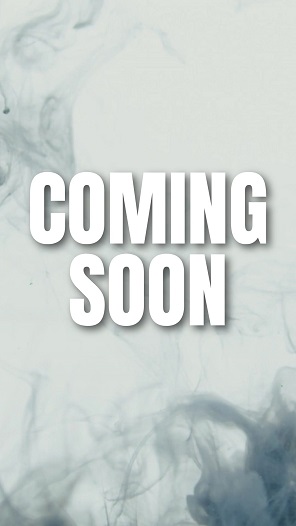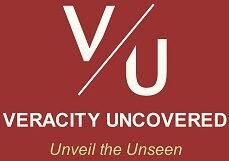- ॐ, Home
- >>
- US
- >>
- Technology
- >>
- Gaming
- >>
- How to Connect Xbox Controller to PC
How to Connect Xbox Controller to PC

Note: Certain markets might not carry the Xbox Wireless Adapter for Windows. Check Microsoft’s Store (“microsoft.com/store”) for your region.
Method 1: USB cable (Wired) -
Use a “USB‑C cable” (for an Xbox Series X|S, Xbox Elite Wireless Controller Series 2, or Xbox Adaptive Controller) or a “micro‑USB cable” (for older Xbox One controllers). Make sure you utilize a data-transfer capable cable.
Connect one end of the USB cable to the “top of your controller” and the other into “a free USB port on your Windows PC.”
Windows will detect the controller and install any necessary “drivers” automatically.
If your Windows device is unable to recognize your controller, you can “unplug it from your device and then plug it back in,” and/or you can click the ‘Xbox button’ (X) on your controller to turn it on.
Open the “Xbox Accessories” app (available free in the Microsoft Store) or the “Game Controllers” settings (Press ‘Win + R’ → Type ‘joy.cpl’ → Enter) to verify that the controller is recognized.
Method 2: Wireless Connection (Wireless, No Bluetooth) -
If the “Xbox Wireless Adapter” is being used:
- Obtain the Microsoft’s official “Xbox Wireless Adapter” for Windows (small USB dongle). Insert this Adapter into a USB port on your PC.
- Turn on the controller, “press and hold” the “Xbox button” (X) for 3 seconds until it starts flashing slowly. The slow flash means the controller is on but not connected yet.
- Find the small “Pair button ((((” on the “Xbox Wireless Adapter” (it’s usually on the side or top). Press and hold this Pair button for at least 3 seconds, then release. A small light on the Adapter will start flashing rapidly – this means it’s now “in pairing mode” and actively searching for a controller.
- Within 20 seconds of the above step, press and hold the “Pair button ((((” on the top edge of your controller (near the USB-C port). Hold it for at least 3 seconds, then release. The “Xbox button” on the controller will change from a slow flash to a rapid flash – this means the controller is now searching for the Adapter.
- Keep the controller near the Adapter (within 3-7 feet is best, avoid major obstructions). After a few seconds (usually 5-15), on successful connection, the “Xbox button” on the controller will change from a rapid flash to solidly lit. The flashing light on the Adapter will also “turn solid or turn off” (behavior varies slightly by model).
Note: You can have up to 8 “Xbox Wireless Controllers” connected via USB adapter at once. If any of those controllers have an “Xbox Chat Headset” attached, the maximum is 4. If they use an “Xbox Stereo Headset,” only 2 controllers can be connected at once.
If built-in “Xbox Wireless” is being used:
- Turn on the controller, “press and hold” the “Xbox button” (X) for 3 seconds until it starts flashing slowly. The slow flash means the controller is on but not connected yet.
- Press and hold the “Pair button ((((” on the top edge of your controller (near the USB-C port). Hold it for at least 3 seconds, then release. The “Xbox button” on the controller will change from a slow flash to a rapid flash – this means the controller is now searching for a PC.
- On Windows 10, click the Start button (⊞) → Settings (gear icon) → Devices → Add Bluetooth or other device → Everything else.
- On Windows 11, click the Start button (⊞) → Settings (gear icon) → Bluetooth & devices → Add device → Everything else.
- Choose “Xbox Wireless Controller” or “Xbox Elite Wireless Controller” from the list of available devices. On successful connection, the “Xbox button” on the controller will change from a rapid flash to solidly lit.
Note: You can have up to 8 “Xbox Wireless Controllers” connected via “in-built wireless” at once. If any of those controllers have an “Xbox Chat Headset” attached, the maximum is 4. If they use an “Xbox Stereo Headset,” only 2 controllers can be connected at once.
Method 3: Bluetooth -
A “Windows device” running the “Windows 10 Anniversary Update” or later is required for Bluetooth connection.
Note: This method only works with “Xbox Wireless Controllers” that have Bluetooth (look for a plastic area around the “Xbox button” that’s the same color as the rest of the controller, rather than part of the top).
To use Bluetooth to connect an “Xbox Wireless Controller” to your computer:
- Turn on the controller, “press and hold” the “Xbox button” (X) for 3 seconds until it starts flashing slowly. The slow flash means the controller is on but not connected yet.
- Press and hold the “Pair button ((((” on the top edge of your controller (near the USB-C port). Hold it for at least 3 seconds, then release. The “Xbox button” on the controller will change from a slow flash to a rapid flash – this means the controller is now searching for a PC.
- On Windows 10, click the Start button (⊞) → Settings (gear icon) → Devices → Add Bluetooth or other device (turn on Bluetooth, if it is not) → Bluetooth.
- On Windows 11, click the Start button (⊞) → Settings (gear icon) → Bluetooth & devices (turn on Bluetooth, if it is not) → Add device → Bluetooth.
- The PC will start looking for your controller. On successful completion of search, select “Xbox Wireless Controller” or “Xbox Elite Wireless Controller” from the list. Done.
- The “Xbox button” will stay lit once paired. You can now use the controller wirelessly within a limited distance.
The “Xbox” officially recommends connecting only one “Xbox controller” via Bluetooth at a time.
Note: When using Bluetooth, controller accessories like “headsets, chatpads, and the Xbox Stereo Adapter” won’t function with your controller.
Note: When playing games on a PC with a controller linked via Bluetooth, the vibration (also known as “rumble”) of the controller does not function.
More Tips -
Once paired your “Xbox Wireless Controller” with a PC, you need to re-sync the controller to the “Xbox console” in order to utilize it with the console.
New feature of the “Xbox Wireless Controller” that comes with the “Xbox Series X|S” is the ability to swiftly switch between a paired Bluetooth device and “either a PC or an Xbox console” wirelessly. When the controller is currently talking to a Bluetooth device, double‑press the “pairing button ((((” and it will immediately switch over to the last Xbox wireless connection (console or PC) it was in touch with. Further, to return to the Bluetooth device, press and hold the same “pairing button” for at least 3 seconds, and it will reconnect to the Bluetooth device.
Before troubleshooting connectivity or functionality problems, verify that the “rechargeable controller” has been properly charged (i.e., have good battery level). Low batteries might cause problems with connectivity and operation.
^^^ the aforesaid data came from ‘official sources’ present at:
That’s all friends.
Suggestions or corrections for this page can be submitted from the “contact us” page.
Ads Section